Goals:
- Access from a HTML Client to the services available in an either external or internal server using Google Cloud EndPoints.
- Use Google Cloud EndPoints (Client JS) for the communication between Clients to the Server.
- v1 with open connection without authentication (OAuth).
- Study Case: Simple app to create notes.
Idea:
- The access from a WEBAPP Client can be done from the same server that runs the Cloud EndPoints or from an external server.
- The development in both cases should be similar.
- We will implement both cases.
Development Steps:
- External Web Server (GAE) creation:
Obviously, only in case we will place our WEBAPP in a different server than the one running the Cloud EndPoints.
The process shouldn't be different to the standard one, but as we will be developing in local while we have other server already running (with the Cloud Endpoints) we will need extra configuration to make them work together.
- Create a new Google "Web Application Project":
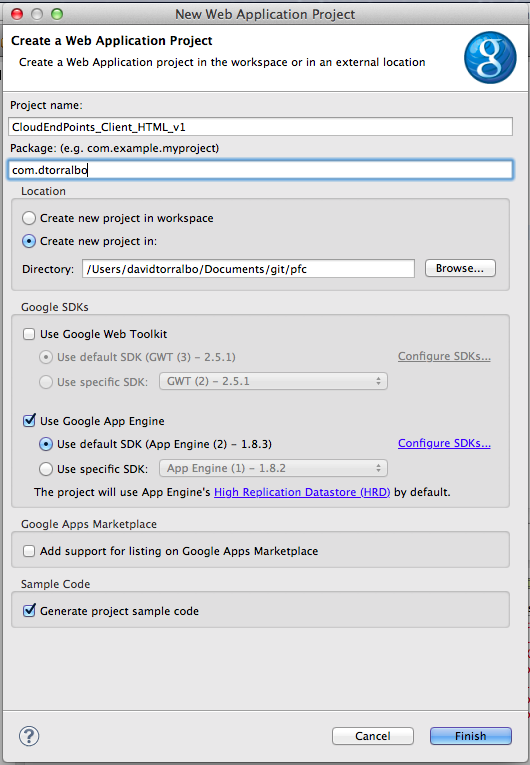
- Configuration to run with other server:
If you try to run this server with the default configuration while we are running the other server with the EndPoints, you will get an error like:
***********************************************************
Could not open the requested socket: Address already in use
Try overriding --address and/or --port.
So we need to change the configuration of the process to use a different port this time. We need to go to its properties through "Run > Run configurations..."


In the "Server" tab, we only would have to mark the "Automatically select an unused port" checkbox to ensure that each time the server starts it will take a port already free.
In this case, to know which is the port used every time we run the server, we could see it in the starting logs in the Console tab of eclipse:
INFO: Module instance default is running at http://localhost:62601/
Sep 8, 2013 6:51:25 PM com.google.appengine.tools.development.AbstractModule startup
INFO: The admin console is running at http://localhost:62601/_ah/admin
Sep 8, 2013 6:51:25 PM com.google.appengine.tools.development.DevAppServerImpl start
INFO: Dev App Server is now running
We need this information to execute our pages and access to our administrator console, so that we should check this logs every time we re start the server. This could mean a waste of time when you are developing in local, so that you may prefer to work with a fixed port and access every time to the same URL. To do that, in the same configuration we only would have to change the port to use.
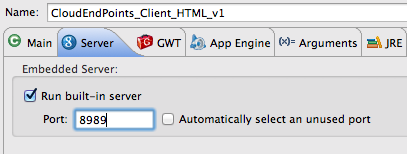
As we already tried to run our server before, we found this configuration "CloudEndPoints_Client_HTML_v1" among the others. But if we do not find our configuration we will need to create it manually with the tools available in the same window.
- Cleaning of the Server:
As we are talking about a WEB that will keep all the business logic (Model and most part of the Controller) in an external server, we could clean all the Servlet configuration.
- Delete auto created class "CloudEndPoints_Client_HTML_v1Servlet".
- Delete Servlet configuration in web.xml file:
<servlet>
<servlet-name>CloudEndPoints_Client_HTML_v1</servlet-name>
<servlet-class>com.dtorralbo.CloudEndPoints_Client_HTML_v1Servlet</servlet-class>
</servlet>
<servlet-mapping>
<servlet-name>CloudEndPoints_Client_HTML_v1</servlet-name>
<url-pattern>/cloudendpoints_client_html_v1</url-pattern>
</servlet-mapping>
- And we delete the configuration in the build path of the project:

- Just remove the "src" folder.
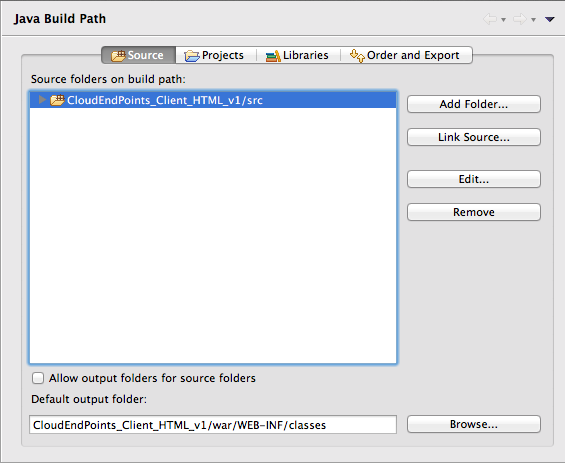
- Adding Client JS:
It is based in just 4 simple steps:
- Add the script to include the JavaScript client library:
<script src="https://apis.google.com/js/client.js?onload=init">
</script>
- You can change the function to be executed in the previous configuration after the js file is loaded. You only have to change the "onload" property to point to your custom function.
- Modify the function we just configured to load our EndPoint:
var ROOT = 'https://your_app_id.appspot.com/_ah/api';
gapi.client.load('your_api_name', 'v1', function() {
doSomethingAfterLoading();
}, ROOT);
- This configuration should be modified to use the values of our API:
- ROOT: is the domain where we can reach our API.
- If we use the same server for both Client and Server, we can use the value
- "//'+ window.location.host +'/_ah/api"
- If the server is not our current one, we will need to specify here the domain of the API. For local development
- "//localhost:8888/_ah/api".
- "your_api_name" is the name of our API, in this case "noteendpoint".
- Create a new Google "Web Application Project":
- Configuration to run with other server:
If you try to run this server with the default configuration while we are running the other server with the EndPoints, you will get an error like:
***********************************************************
Could not open the requested socket: Address already in use
Try overriding --address and/or --port.
So we need to change the configuration of the process to use a different port this time. We need to go to its properties through "Run > Run configurations..."
INFO: Module instance default is running at http://localhost:62601/
Sep 8, 2013 6:51:25 PM com.google.appengine.tools.development.AbstractModule startup
INFO: The admin console is running at http://localhost:62601/_ah/admin
Sep 8, 2013 6:51:25 PM com.google.appengine.tools.development.DevAppServerImpl start
INFO: Dev App Server is now running
We need this information to execute our pages and access to our administrator console, so that we should check this logs every time we re start the server. This could mean a waste of time when you are developing in local, so that you may prefer to work with a fixed port and access every time to the same URL. To do that, in the same configuration we only would have to change the port to use.
As we already tried to run our server before, we found this configuration "CloudEndPoints_Client_HTML_v1" among the others. But if we do not find our configuration we will need to create it manually with the tools available in the same window.
- Cleaning of the Server:
As we are talking about a WEB that will keep all the business logic (Model and most part of the Controller) in an external server, we could clean all the Servlet configuration.
- Delete auto created class "CloudEndPoints_Client_HTML_v1Servlet".
- Delete Servlet configuration in web.xml file:
<servlet>
<servlet-name>CloudEndPoints_Client_HTML_v1</servlet-name>
<servlet-class>com.dtorralbo.CloudEndPoints_Client_HTML_v1Servlet</servlet-class>
</servlet>
<servlet-mapping>
<servlet-name>CloudEndPoints_Client_HTML_v1</servlet-name>
<url-pattern>/cloudendpoints_client_html_v1</url-pattern>
</servlet-mapping>
- And we delete the configuration in the build path of the project:
- Just remove the "src" folder.
- Adding Client JS:
It is based in just 4 simple steps:
- Add the script to include the JavaScript client library:
<script src="https://apis.google.com/js/client.js?onload=init">
</script>
- You can change the function to be executed in the previous configuration after the js file is loaded. You only have to change the "onload" property to point to your custom function.
- Modify the function we just configured to load our EndPoint:
var ROOT = 'https://your_app_id.appspot.com/_ah/api';
gapi.client.load('your_api_name', 'v1', function() {
doSomethingAfterLoading();
}, ROOT);
- This configuration should be modified to use the values of our API:
- ROOT: is the domain where we can reach our API.
- If we use the same server for both Client and Server, we can use the value
- "//'+ window.location.host +'/_ah/api"
- If the server is not our current one, we will need to specify here the domain of the API. For local development
- "//localhost:8888/_ah/api".
- "your_api_name" is the name of our API, in this case "noteendpoint".
- Adding Client JS:
It is based in just 4 simple steps:
- Add the script to include the JavaScript client library:
- You can change the function to be executed in the previous configuration after the js file is loaded. You only have to change the "onload" property to point to your custom function.
- Modify the function we just configured to load our EndPoint:
- This configuration should be modified to use the values of our API:
- ROOT: is the domain where we can reach our API.
- If we use the same server for both Client and Server, we can use the value
- "//'+ window.location.host +'/_ah/api"
- If the server is not our current one, we will need to specify here the domain of the API. For local development
- "//localhost:8888/_ah/api".
- "your_api_name" is the name of our API, in this case "noteendpoint".
<script src="https://apis.google.com/js/client.js?onload=init">
</script>
var ROOT = 'https://your_app_id.appspot.com/_ah/api';
gapi.client.load('your_api_name', 'v1', function() {
doSomethingAfterLoading();
}, ROOT);
In our case:
- We create the file "/war/js/base.js" where we will place all our js functions.
- We configure our page to load our js functions once the page is loaded. This is in our index.html, within the <HEAD> tag:
<script type="text/javascript" src="/js/base.js"></script>
- We add the script to load the js file of Google within the <BODY> of out index.html page:
<script src="https://apis.google.com/js/client.js?onload=init"></script>
- With this configuration, we expect that the script to executed after the "client.js" file is loaded from Google is the function "init", so that we need to create this function in our page, but we have to pay attention to do it before the previous configuration:
<script type="text/javascript">
function init() {
google.endpoints.notesApi.init('//' + window.location.host + '/_ah/api');
}
</script>
- So that the basic configuration of our "index.html" would be:
<html>
<head>
<meta http-equiv="content-type" content="text/html; charset=UTF-8">
<title>Google Cloud EndPoints - Cloud Notes</title>
<script type="text/javascript" src="/js/base.js"></script>
</head>
<body>
<script type="text/javascript">
function init() {
google.endpoints.notesApi.init('//localhost:8888/_ah/api');
}
</script>
<script src="https://apis.google.com/js/client.js?onload=init"></script>
</body>
</html>
- In out "init()" we configured to execute the function "google.endpoints.notesApi.init" whose logic will be created in the js file "base.js":
google.endpoints.notesApi.init = function(apiRoot) {
var callback = function() {
alert("noteendpoint API uploaded");
}
gapi.client.load('noteendpoint', 'v1', callback, apiRoot);
};
- To make the initialization of the js file properly we need to initialize the namespacing at the beginning of our js file:
var google = google || {};
google.endpoints = google.endpoints || {};
google.endpoints.notesApi = google.endpoints.notesApi || {};
- Without this last configuration, we will get an error like these ones in the firebug initializing the API:
- But if all the configuration was OK, we will see a message like:
- Thanks to the descriptors, we could explorer the available services of the API using the console of the firebug:
- Accessing to our business logic:
Once we have loaded our API, we can access to our business logic following the documentation here
The standard way to execute our services is:
gapi.client.noteendpoint.note.insert({'id': id, 'emailAddress': emailAddress, 'description': description}).execute(function(resp) {
// Code after call is executed
});
The "resp" object wraps the response from our backend. We can access to its properties to take or modify the information:
gapi.client.noteendpoint.note.list().execute(function(resp) {
if (resp.items) {
for (var i = 0; i < resp.items.length; i++) {
var id = resp.items[i].id;
var emailAddress = resp.items[i].emailAddress;
var description = resp.items[i].description;
}
}
});
So that, we could have function that execute our endpoints like:
- Adding a new note:
google.endpoints.notesApi.add = function() {
var idInput = document.querySelector(".newId");
var emailAddressInput = document.querySelector(".newEmailAddress");
var descriptionInput = document.querySelector(".newDescription");
var id = idInput.value;
var emailAddress = emailAddressInput.value;
var description = descriptionInput.value;
gapi.client.noteendpoint.note.insert({'id': id, 'emailAddress': emailAddress, 'description': description}).execute(function(resp) {
idInput.value = "";
emailAddressInput.value = "";
descriptionInput.value = "";
});
};
- List all the notes:
google.endpoints.notesApi.list = function() {
gapi.client.noteendpoint.note.list().execute(function(resp) {
var listTable = document.getElementById('listTable');
listTable.innerHTML = '';
var header = document.createElement('tr');
header.innerHTML = "<th>Id</th><th>Mail</th><th>Note</th>";
listTable.appendChild(header);
if (resp.items) {
for (var i = 0; i < resp.items.length; i++) {
var note = document.createElement('tr');
note.innerHTML = "<td><a href=\"javascript:google.endpoints.notesApi.showNote('"+ resp.items[i].id +"', '"+ resp.items[i].emailAddress +"', '"+ resp.items[i].description +"')\">"+ resp.items[i].id +"</a></td><td>"+ resp.items[i].emailAddress +"</td><td>"+ resp.items[i].description +"</td>";
listTable.appendChild(note);
}
}
});
};
- Modify a note:
google.endpoints.notesApi.update = function() {
var idInput = document.querySelector(".id");
var emailAddressInput = document.querySelector(".emailAddress");
var descriptionInput = document.querySelector(".description");
var id = idInput.value;
var emailAddress = emailAddressInput.value;
var description = descriptionInput.value;
gapi.client.noteendpoint.note.update({'id': id, 'emailAddress': emailAddress, 'description': description}).execute(function(resp) {});
};
- Delete a note:
google.endpoints.notesApi.remove = function() {
var idInput = document.querySelector(".id");
var id = idInput.value;
gapi.client.noteendpoint.note.remove({'id': id}).execute(function(resp) {});
};
- Publish the endpoints to GAE.
As we did to publish the server with the endpoints, we need to create a new project in the App Engine console and we will configure the new identifier in our "appengine-web.xml".
In this case we need to remind that we need to access to our endpoints using the protocol HTTPS. If we try to access through HTTP we will a forbidden error while loading our endpoints.
To make this access totally transparent for the user, better to configure our GAE to use always HTTPS protocol by default. Following the documentation here we can make that any call from the user is transformed into HTTPS calls:
<security-constraint>
<web-resource-collection>
<url-pattern>/</url-pattern>
</web-resource-collection>
<user-data-constraint>
<transport-guarantee>CONFIDENTIAL</transport-guarantee>
</user-data-constraint>
</security-constraint>
With this configuration and specifying this "url-pattern" we will make that automatically any http call is transformed into a https one.
In our cases, this configuration should be applied to both GAE servers, where we have our endpoints and where we have the external client, as far as we have a service to access our endpoints from both scenarios.
With this configuration we are ready to deploy to App Engine, but we have to pay attention to the configuration of the endpoint location when we deploy our external client because for local we used to have:
google.endpoints.notesApi.init('//localhost:8888/_ah/api');
Now that we will use as endpoint a service already deployed in GAE, we need to specify this parameter:
google.endpoints.notesApi.init('//cloudendpointsservergae.appspot.com/_ah/api');
So that now we can use our clients to access to our services:
- List the notes:
- Modify or delete a note:
- Create a new note: